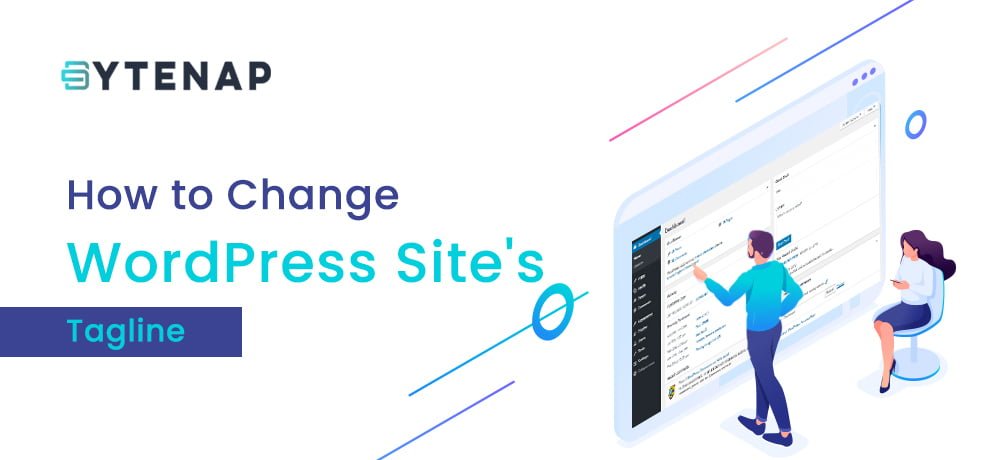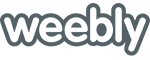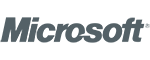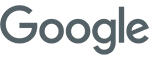Want to change WordPress site’s tagline displaying on your site header or title bar? Then make sure you read this article completely.
Several beginners don’t know how to change WordPress site’s tagline. Leaving the tagline there doesn’t look good. So I have made this article to make it easy for you to change or remove the tagline.
What is WordPress Site’s Tagline?
Generally, the tagline is a WordPress site’s slogan or description. Several sites use a catchy or power phrase as a tagline to define their website and brand.
When you create a WordPress site by default you will find the WordPress tagline “Just another WordPress site”
You should definitely change WordPress site’s tagline. Additionally you can maximize WordPress upload size.
Adding a catchy tagline linked with your blog niche would be a great idea.
Let’s move ahead to discuss various method to change WordPress site’s tagline.
Changing your tagline from WordPress’s settings
To change your tagline from WordPress’s setting, you need to go to your WordPress dashboard. You can usually do this by adding /wp-admin to the end of your website’s domain name.
For example, if your site is described abc.com, then your WordPress dashboard is at abc.com/wp-admin.
In case you are not logged in, then WordPress will suggest you log in.
After you are logged in, search for settings tab then go to general in the dashboard and you will find tagline. There you could either change or remove the tagline by editing in the box.
Change WordPress Site’s Tagline in Theme Customizer
To change WordPress site’s tagline in theme customizer, you need to look for an appearance tab and go to customize in your WordPress dashboard.
A preview of your website will be displayed on the main screen. Left hand side you will get a set of tabs that allows you customize various aspects of your website.
Look for Site Identity tab, click on it and you will find a text box where you can change your tagline.
Once the changes are made in tagline, click on publish
Troubleshooting Tagline
Usually, tagline changing goes smoothly. However, sometimes the tagline still shows up. So we will be giving reasons why it shows up and solution for such cases.
Wrong Tagline on Your Own Site
First of all, verify that you actually saved the changes made. Go to the general tab in the dashboard and see if the tagline is correct then click on save changes button located at bottom of the page or else if the tagline is still appearing then try to clear the cache. If the problem still exists you need to contact support for assistance. Additionally, you can see this article on Best Web Caching Solution for your website.
Wrong Tagline on Google
To fix this you need to open Google Search Console account. Just type your homepage URL in the search bar placed at the top. Click either the magnifying glass placed in the input box or press enter on your keyboard to perform the search.
You will get information about the URL then click the request indexing link. Through this, Google will crawl the website and in a few days your tagline error will be resolved.
Wrong Tagline on Facebook
If the tagline is showing in Facebook posts then you need to clear the Facebook cache by going to the Sharing Debugger tool.
Just enter the URL of your site and click the ‘Debug’ button.
You should notice a section headed as ‘When and how we last scraped the URL’. Click the ‘Scrape Again’ button at the top of this section. This should renew the data that Facebook saves regarding your website.
Now, your website’s tagline should show perfectly when you share the posts on Facebook.
I hope that this article helped you understand how to change WordPress site’s tagline. Additionally, you can read Converting the WordPress website to HTML and Cloudflare CDN: How to Enable CDN On Your Website