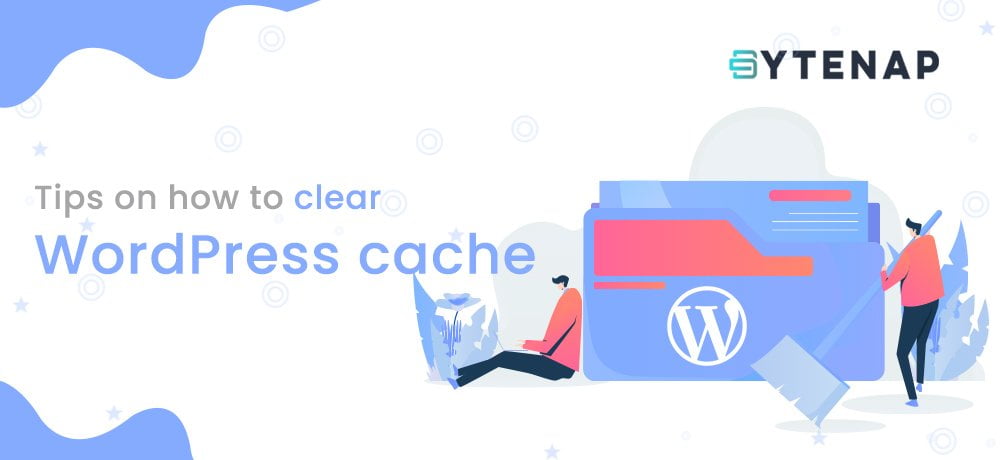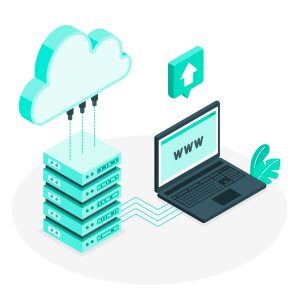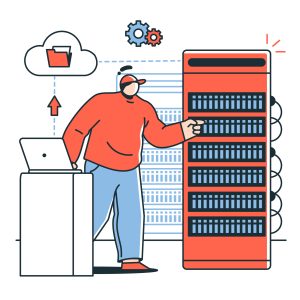Nowadays, it has become a trend to start a business online. However, with this trend, the competition became intense. So, you need a fast-loading website for an ideal user experience and SEO. While we are talking about website performance, you must regularly clear WordPress cache.
SEO experts say that websites having ideal loading speed possibly have a lower bounce rate this as a result will improve the SEO score even Google prioritizes the websites which have fast loading speed and rank them higher in SERP.
Oftentimes, you might have observed an unusual thing; even after making changes, the changes aren’t reflected on your website. In such a case, you need to clear the cache of the browser so it will forcefully refresh that page, and any changes you made will be shown.
In this article, we will discuss some tips on how to properly clear the WordPress cache using the best WordPress caching plugins.
Having said that, let’s see how does caching works in WordPress?
How Does Cache Works in WordPress?
Basically, a cache temporarily stores the static version of your site (HTML, CSS, JavaScript, and media files) to your local system.
When you open the website on your browser, a request is sent to the website’s server requesting the necessary resources. This whole communication process between the server and the client takes time. However, with web caching the time taken for this process is minimized.
Now, when you open your website for the second time, you will feel that the website loads faster.
This can be due to two reasons;
- The cached version of the website is already stored in the local storage (browser’s cache folder). Your website is being loaded from local cache.
- Your website’s is loaded from the cache stored on servers. Server-side caching is ideal for websites having massive traffic.
Note: You need to regularly clear the WordPress cache to improve the entire user experience of your website. It’s frustrating to see that the changes aren’t reflected instantly.
Meanwhile, you can also check out our article on the best web caching solution for your website.
Clear WordPress Cache using WP Super Cache
First in our list of the best WordPress cache plugin is the WP Super Cache.
WP Super Cache is one of the most robust WordPress caching plugins with over 2 million downloads. The plugin is simple to use and comes with three caching modes: WP caching, Simple, and Expert.
Expert and Simple methods are ideal solutions for websites having high concurrent traffic. Whereas the WP caching method caches the logged-in users.
You can clear the cache by following the below steps:
- Search for the WP Super Cache under the setting from the WordPress admin dashboard.
- Open the Delete Cached Pages Section in the WP Super Cache settings page
- Search for the Delete Cache button and then click on it.
Clear WordPress Cache using WP Fastest Cache
The next WordPress plugin in our list of the best WordPress cache plugin is the WP Fastest Cache. This plugin has numerous website optimization and impressive caching features like GZIP compression, cache preloading, and minifications.
Additionally, WP Fastest Cache is a lightweight plugin having a cache timeout feature that self-destructs the cache after the set time.
You can clear your WordPress cache by following the below steps:
- From WordPress dashboard, head over to WP Fastest Cache page
- Look for the Delete Cache Tab under WP Fastest Cache Options
- Next, click on Delete Cache button
Clear WordPress Cache using W3 Total Cache
With over 1 million downloads on WordPress.org, BoldGrid’s W3 Total Cache is a widely popular and efficient WordPress caching plugin. This plugin boasts saving about 80% of bandwidth usage through feed optimization, modification, and HTTP compression. This WordPress plugin can help you clear the cache of the site, database, and browser.
You can clear the cache by the below steps:
- After installing this WordPress plugin, navigate to the performance option in admin sidebar then scroll down Dashboard section
- Click the empty all caches button, you can find it place at the top of the page
- Now, the process of clearing cache will be initiated. After the whole process is over, you will see the message “All caches successfully emptied“
- Besides empty all caches button, you will see other buttons for deleting multiple cache types. Click on those buttons to begin the action accordingly.
Clear WordPress Cache using WP Rocket
Last on our list is the WP Rocket WordPress cache plugin. It is the finest WordPress caching plugin you can find on the internet.
WP Rocket offers a 14-day free trial period.
You can clear the cache by following the below steps:
- Navigate to settings >> WP Rocket >> Dashboard tab
- Under the Quick Actions grid, find Clear Cache button
- Click Clear Cache button
Alternatively, you can clear the cache of page or post from the Edit screen, you can find the Clear cache button in the Publish meta box.
Conclusion
Caching is an ideal way of loading your website faster. Having a faster website will enhance the user experience, reduce the bounce rate and convert website views into leads.
We can conclude that caching is a comprehensive solution to boost website speed. ByteNAP gives services that will enhance your website speed.