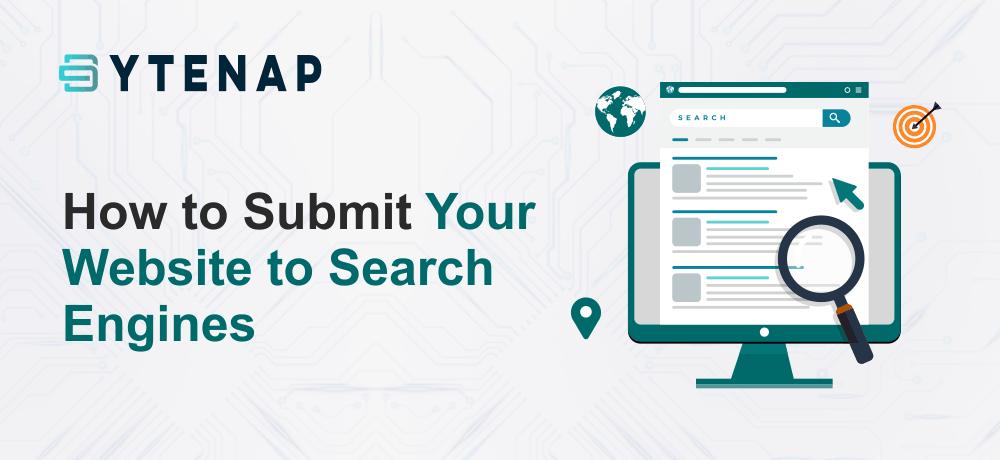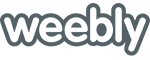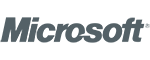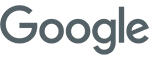After building a website, people often have doubts about how to submit their WordPress site to search engines like Google?
Search engines are biggest source of traffic for several sites. So, it is crucial to ensure that the search engines can crawl your site and easily rank the pages.
In this blog post, we will describe to you how you can easily submit your site to search engines and start receiving traffic to your website.
Do You Need to Submit Your Website to Search Engines?
No you don’t require to manually submit your site to search engines. If your site is listed on other websites then it is likely that search engine bots find your site.
However for the WordPress sites, we suggest you submit it manually as it will help in getting discovered faster.
Why Should You Submit Your Website to Search Engines?
If you are new in business or just started a blog, search engines are the crucial source of free website traffic.
Unlike the paid ad traffic, organic traffic is free and you don’t have to pay search engines for organic traffic.
The submission process is easy, free, and provides you with access to several tools that help in growing the business very soon.
Also read: 5 Ways to Grow Social Media Presence Using your Website
Submitting Your Site to Google
Google is the largest and most popular search engine in the world. For several sites, Google is the biggest source of their traffic.
To submit your site to Google, you will require to sign up for Google Search Console. Google Search Console is a free tool provided by Google to help website owners observe how their website is performing on the search engine results page.
Signing up is simple and free. You just need to navigate to the Google Search Console website and hit the ‘Start now’ button.
You can use your existing google account to sign in or make a new account.
Next, Google will notify to enter your website’s domain name. We suggest that utilize the URL prefix option as it is simple to verify.
After picking this choice, utilize the HTML tag way to check your site and submit it to Google. You just require to click on the HTML tag option to extend it and later copy the code by clicking the ‘Copy’ button.
There are sever always you can add the code to your site. We will show you two of the simplest methods and you can pick any one that’s appropriate to you.
Adding Verification Code in WordPress using AIO SEO.
The simplest method to do is with All in One SEO. It lets you optimize websites for search engines.
At first, you need to install and enable the AIO SEO plugin. Next, you require to navigate to the All in One SEO » General Settings » Webmaster Tools page and click on the Google Search Console option.
Then, you are required to paste the Html meta tag content value to a ‘Google Verification Code’ box.
Finally, don’t fail to remember clicking the ‘Save Changes’ button located at top of screen.
Add Verification Code in WordPress Using Insert Headers and Footers
If you are not utilizing the All in One SEO plugin, then you can utilize this method to add Google Search Console verification code to your site.
First of all, you will have to install and enable the Insert Header and Footers plugin.
Once enabled, you need to navigate to Settings » Insert Headers and Footers page in your WordPress admin. Next, just paste the complete HTML meta tag into the ‘Scripts in Header’ box.
Then ensure that you click the Save button located at the bottom of the page.
Add a meta tag to your website and go back to the search console and click the verify button. You will then observe a success message which states that your site has been verified.
Also read: 8 Essential WordPress Plugins That You Must Install
Create an XML Sitemap With AIO SEO Plugin
An XML sitemap in WordPress is a table of content on your site which includes all the content of your site of course the posts and pages also. It helps search engine bots look for the content faster and begin showing it in search results.
All in One SEO is a comprehensive WordPress SEO toolkit that incorporates an extensive sitemaps generator.
It lets you customize your XML sitemaps by eliminating unessential or clone content.
First of you are required to install and enable the All in One SEO plugin. Once activated, All in One SEO will automatically create your sitemap.
To inspect it, just navigate to the All in One SEO » Sitemaps page in your WordPress admin. Later on, click the ‘Open Sitemap’ button.
You will later on observe the sitemap index for your website.
Add Your XML Sitemap to Google Search Console
Now as you have generated your XML sitemap, the subsequent step is to help Google identify it quickly.
The simplest way to do so is by using the Google Search Console.
Just login to your search console account and then click on the sitemaps link on the left-hand toolbar.
You are required to type sitemap.xml after the URL (www.abc.com/sitemap.xml) into the box and click the submit button.
Search Console should display a message that allows you to know if the sitemap has been successfully submitted. You will likewise view your website’s sitemap in the ‘Submitted sitemaps’ list.
Conclusion
We hope this article helped you understand how to submit your website to search engines.
Additionally, you can opt for our Fully Managed WordPress Hosting plans optimized to deliver high-end performance for optimal website speed & SEO optimized to scale your business.