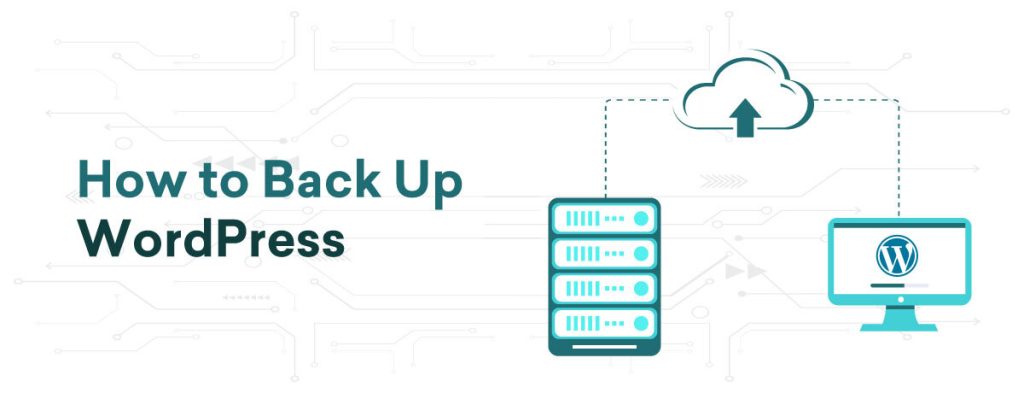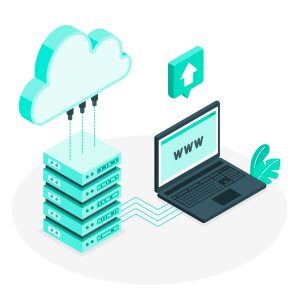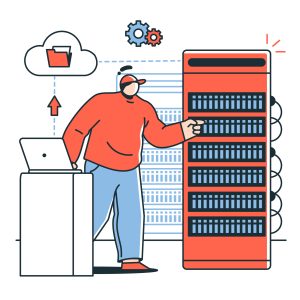How to Back Up WordPress
Backing up your WordPress website is a crucial step in ensuring the safety and longevity of your online presence. Imagine losing all your content, customer data, and customizations due to a server crash, hacking incident, or a simple human error. Such a scenario is not just inconvenient; it can be catastrophic for your business or personal brand. Regular backups serve as a safety net, enabling you to quickly and efficiently restore your site, regardless of the situation. They protect your efforts and provide peace of mind by ensuring the security of your digital assets. In this guide, we will show you how to back up a WordPress website.
Don’t have your WordPress site yet? Check out our WordPress Guides to get started.
WordPress Backup Options Overview
When it comes to backing up your WordPress site, there are several options to choose from, each with its own advantages. You can opt for manual methods, which involve hands-on steps to save your files and database. While this approach offers control and insight into the process, it can be time-consuming and requires a certain level of technical expertise.
On the other hand, automated backup solutions offer convenience and consistency. These solutions, often in the form of plugins, can be configured to run backups at regular intervals, ensuring that your site’s latest state is always saved without constant intervention. Understanding these options and choosing the right one for your requirements is crucial for effective WordPress backup management.
In the following sections, we will explore these methods extensively, guiding you through manual and automated backup processes, as well as highlighting advancing larger or more intricate WordPress sites.
Understanding WordPress Backup
In this section, we explore the contents of WordPress backups, the various types available, and the recommended frequency for scheduling them.
Types of WordPress Backups: Database vs. Full Site Backup
A typical WordPress backup comprises two primary parts:
Database Backup: This section holds all your site’s content, such as posts, pages, comments, and user data. It serves as the backbone of your WordPress site, preserving all textual and metadata information.
File Backup: This segment encompasses your WordPress core files, plugins, themes, and media files (images, videos, etc.). These files determine the look and functionality of your site.
Both components are essential for a comprehensive site restoration.
What is Included in a WordPress Backup?
There are two main types of backups:
Database Backup: Focuses solely on your WordPress database. It’s faster and smaller in size but does not include themes, plugins, or media files.
Full Site Backup: Includes both your database and all your WordPress files. It provides a comprehensive snapshot of your site, ideal for complete restorations.
Frequency and Scheduling of Backups
The frequency of backups should match how often your site is updated. Consider these recommendations:
High-traffic or frequently updated sites: Daily backups are advised.
Moderately updated sites: Weekly backups may be sufficient.
Low-activity sites: Monthly backups could be enough.
Automating your backup schedule ensures consistency and reliability, reducing the risk of data loss.
Manual Backup Methods
Backing up your WordPress site manually involves two main components: backing up your WordPress files and the database. This process requires some technical knowledge, but it gives you full control over the backup process.
How to Manually Backup WordPress Files
To manually back up your WordPress files, follow these steps:
Access Your Site via FTP: Use an FTP client like FileZilla to connect to your web hosting account.
Navigate to the WordPress Directory: This is typically named public_html or www.
Download the Files: Choose all files and folders in the WordPress directory and save them to your local computer. This encompasses the wp-content folder (which holds themes, plugins, and media), wp-config.php, and other core WordPress files.
Manually Backing Up the WordPress Database via Command Line
Backing up your WordPress database via the command line is a more effective approach for those familiar with shell commands.Here is how you can do it:
Access Your Server: Log in to your server securely using SSH (Secure Shell). You can do this using a command line tool like Terminal on MacOS or PuTTY on Windows.
Find Your Database Credentials: You can locate them in your wp-config.php file. You will need the database name (DB_NAME), username (DB_USER), and password (DB_PASSWORD).
Utilice el comando mysqldump: Una vez iniciada la sesión, ejecute el siguiente comando:
mysqldump -u [username] -p[password] [database_name] > [backup_name].sql
Replace [username], [password], [database_name], and [backup_name] with your actual database username, password, database name, and the desired name for your backup file, respectively. Note that there is no space between -p and your password.
For example:
mysqldump -u root -ppassword wordpress_db > wordpress_backup.sql
- Secure Your Backup File: Once the command is finished, your database backup will be stored in the specified file (e.g., wordpress_backup.sql). Remember to keep this file secure, ideally in a separate location from your server for added safety.
Important Note: Although manual backups provide full control, there is a risk of overlooking files or creating incomplete backups if not executed carefully. This approach is advisable for users familiar with technical procedures.
Automated Backup Solutions
Benefits of Automated Backup Solutions
Consistency and reliability are ensured through automated backups that run on a predetermined schedule, eliminating the need for manual intervention while maintaining regular backups. This consistency is essential for keeping backups current.
Ease of Use: Automated solutions require minimal oversight once set up. This simplicity is especially beneficial for those not technically inclined or those who prefer a ‘set it and forget it’ approach.
Time-Saving: Manual backups can be time-consuming, especially for large sites. Automated solutions liberate valuable time that can be utilized for other aspects of website management.
Off-site Storage Options: Numerous automated solutions provide cloud storage integration to guarantee that backups are securely stored off-site.are stored in a secure, off-site location. This provides an additional layer of protection against data loss caused by server issues.
Overview of Top WordPress Backup Plugins
Various WordPress plugins provide robust automated backup solutions, each with distinct features:
UpdraftPlus: Renowned for its user-friendly interface, UpdraftPlus enables you to schedule automatic backups and save them in different cloud storage choices. It also facilitates easy backup restoration directly from the WordPress admin panel.
BackupBuddy (Now: SolidBackups): A premium plugin that automates backups and aids in site migration to a new host. It boasts real-time backups and the capability to send backups to remote storage locations.
Jetpack Backups (formerly VaultPress): Created by Automattic, the entity behind WordPress.com, Jetpack Backups delivers real-time, automated backups focusing on security and effortless restoration.
BlogVault: A dependable choice for WooCommerce websites, offering real-time backups to ensure continual capture of e-commerce transactions. It features a built-in staging environment and user-friendly migration tools.
Duplicator: Primarily utilized for WordPress site migration, Duplicator also serves as a backup tool. Ideal for those frequently moving their sites in addition to regular backups.
Each plugin presents a slightly different feature set, catering to diverse needs and preferences. The selection of the most suitable one depends on specific requirements like website size, update frequency, and preferred storage methods.
Advanced Backup Strategies
Efficiency and reliability are essential for large WordPress websites or those running multisite installations. This chapter emphasizes incremental backups for large websites and specialized approaches for multisite installations.For large WordPress websites or those running multisite installations, advanced backup strategies are essential to ensure efficiency and reliability. This chapter focuses on incremental backups for large websites and specialized approaches for multisite installations.
Incremental Backups for Large Websites
Incremental backups are perfect for extensive websites where daily full backups are impractical due to their size and server load.
How They Operate: Instead of backing up the entire site each time, incremental backups only store changes made since the last backup. This covers new or altered files and database modifications.
Advantages
Reduced Server Load: Decreased data for transfer and processing.
Quicker Backup Times: Only changes are backed up, hastening the process.
Effective Storage Usage: Requires less storage space.
Implementation: Select a backup solution supporting incremental backups. Tools like UpdraftPlus, Jetpack Backups, and others provide incremental backup features.
Incremental Backups for Large Websites
Backups for WordPress Multisite networks present distinct challenges due to their structure of housing multiple websites within a single WordPress setup.
Complete Network Backup: Routinely back up the entire network, encompassing the main site, subsites, network configurations, and files. This is essential for comprehensive restoration in critical situations.
Individual Site Backups: Certain backup solutions enable individual backups for each site in a network. This is beneficial for site-specific recoveries or migrations.
Database Considerations: Ensure the backup solution can manage multisite database structures, which are more intricate than standard WordPress setups.
Regular Testing: Consistently test backups to confirm their completeness and successful restoration, especially crucial in multisite environments where issues can impact multiple sites.
Conclusion
Recap of Best Practices for WordPress Backups
In conclusion, let’s summarize the key best practices for backing up your WordPress site: