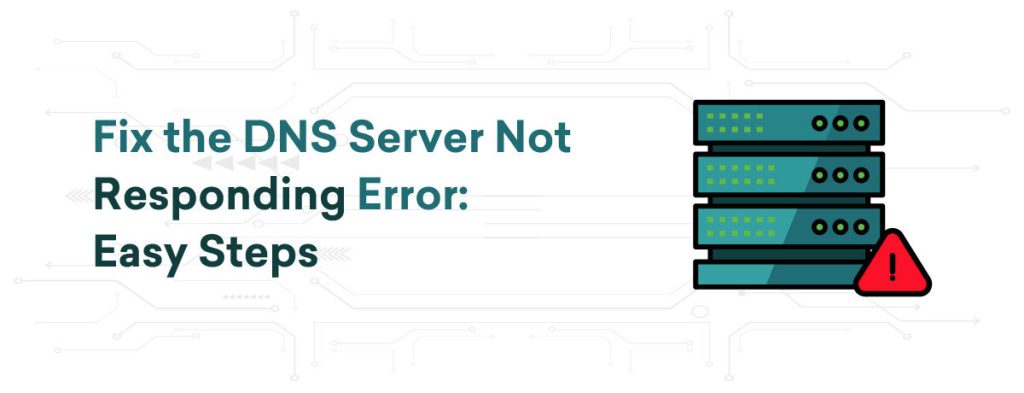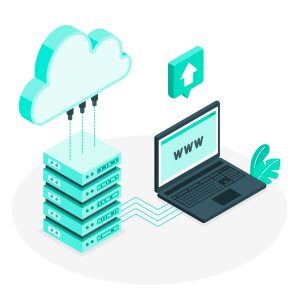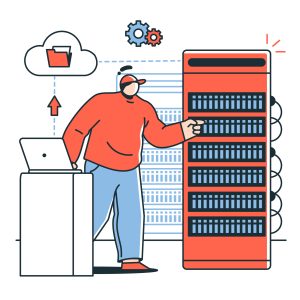The “DNS Server Not Responding” error occurs when trying to connect to the internet using a computer or other device. DNS, or Domain Name System, translates website names like www.bigrock.in into IP addresses for communication. If the DNS server doesn’t respond, the domain name can’t be translated, leading to errors or webpage loading issues. This problem is often due to user-related factors such as network issues, incorrect DNS settings, or an outdated browser, or a temporary DNS server outage.
The “DNS Server Not Responding” error can be caused by various factors, such as:
1. INTERNET CONNECTION ISSUES:
Your device connects to the internet via a router and modem. If there is a problem with either of these devices or if your ISP is experiencing issues, your connection to the DNS server might be disrupted. Restarting your router and modem often resolves these issues.
The DNS server converts domain names to IP addresses. If your ISP’s DNS server is down, overloaded, or having technical problems, it won’t respond to your requests. In these situations, switching to another DNS server like Google DNS or OpenDNS could be beneficial., such as Google DNS or OpenDNS, might help.
3. INCORRECT DNS SETTINGS:
Your device’s DNS settings should be set to automatically obtain the DNS server address. If these settings have been altered or are incorrect, your device may not be able to connect to the DNS server. Verifying that your DNS settings are accurate can help resolve this problem.
4. FIREWALL OR SECURITY SOFTWARE:
Firewalls and security software are intended to safeguard your device from unauthorized access. Yet, they may occasionally hinder your connection to the DNS server. Temporarily turning off your firewall or security software can aid in identifying if they are the source of the problem.
5. NETWORK ADAPTER ISSUES:
The network adapter is a hardware component that connects your device to the network. If your network adapter drivers are outdated or the adapter is malfunctioning, it can cause connectivity issues, such as DNS server errors. Updating your network adapter drivers or resetting the adapter might resolve the issue.
Malicious software such as malware or viruses can alter your DNS settings or disrupt your internet connection, resulting in the “DNS Server Not Responding” error. Conducting a malware scan and eliminating any identified threats can assist in resolving the problem.
7. TEMPORARY SERVER OUTAGE:
At times, the DNS server may be briefly inaccessible due to maintenance or technical problems. In these situations, your options are limited to waiting for the server to return online or temporarily switching to an alternate DNS server.
FIX DNS SERVER NOT RESPONDING ERROR
The “DNS Server Not Responding” error can disrupt your internet access, but it can often be fixed through troubleshooting steps. Here are some effective methods to resolve the issue and restore your connectivity.
1. TRY AN ALTERNATE WEB BROWSER:
At times, the problem could be unique to a specific web browser. Test using another browser to check if the problem remains. If it doesn’t, the issue might be linked to the settings or extensions of the initial browser.
2. DEVICE RESPONSIVENESS CHECK:
Make sure your device is not in sleep mode or facing hardware issues that could impact its network connectivity. Verify if other devices on the same network are encountering similar problems to eliminate device-specific issues.
A simple but effective solution is to restart your router and modem. This action can refresh your network connection and fix any temporary issues affecting your DNS server connectivity.
4. TROUBLESHOOT NETWORK PROBLEMS:
Utilize your operating system’s network troubleshooter to diagnose and resolve network issues. This tool can frequently automatically detect and fix problems impacting your internet connection.
5. MANUALLY CONFIGURE YOUR DNS SERVER:
Instead of depending on your ISP’s DNS server, manually configure your DNS server to a public DNS service such as Google DNS (8.8.8.8 and 8.8.4.4) or OpenDNS. This adjustment can enhance reliability and speed.
Clearing your DNS cache can help resolve outdated or corrupted DNS entries. On Windows, open Command Prompt and run the command ipconfig /flushdns to clear the cache.
7. DISABLE INTERNET PROTOCOL:
If you utilize both IPv4 and IPv6 protocols, consider disabling one in your network settings. Occasionally, conflicts between these protocols may lead to DNS problems
8. TEMPORARILY TURN OFF YOUR FIREWALL AND DISABLE ANTIVIRUS:
Firewalls and antivirus programs may block DNS traffic. Try disabling them briefly to check if they are causing the problem, but remember to enable them again for security purposes.
Resetting your DNS settings to their default can resolve any misconfigurations. You can accomplish this by accessing your network adapter’s properties in the Control Panel or Network Settings.
10. UPDATE YOUR NETWORK ADAPTER DRIVER:
Obsolete network adapter drivers may lead to connectivity problems. Visit your device manufacturer’s website to find and install the latest driver updates.
11. RESTART YOUR COMPUTER IN SAFE MODE:
Starting your computer in Safe Mode with Networking can help determine if third-party software is the cause of the DNS problem. If the issue does not persist in Safe Mode, it is likely related to software or drivers on your system.