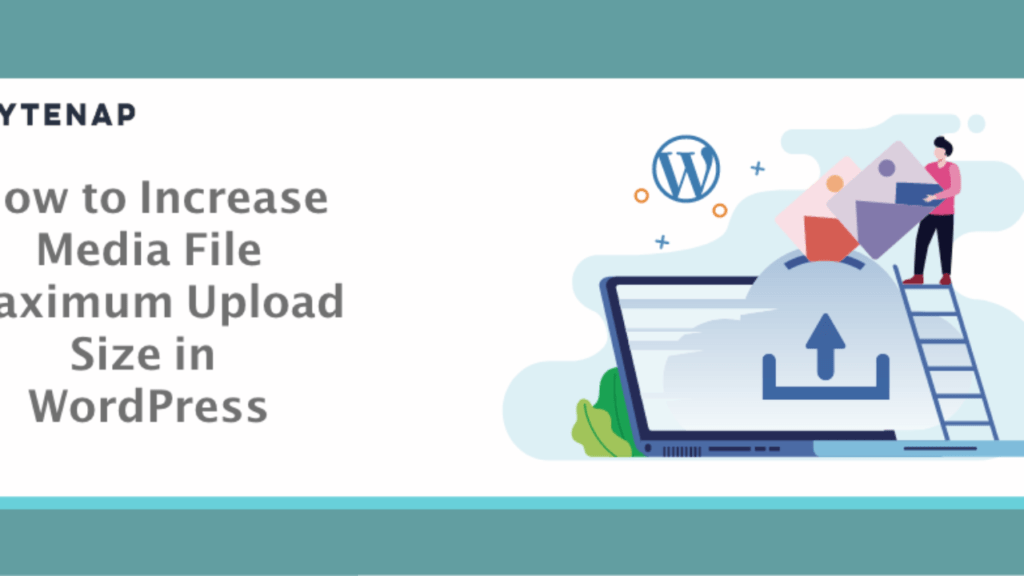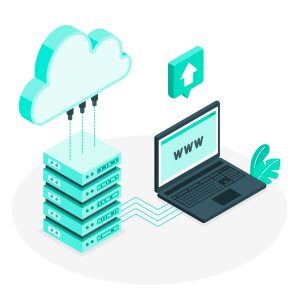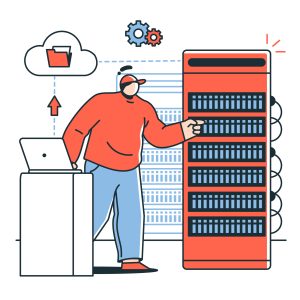Are you facing WordPress Maximum Upload File Size error? You are at the right place. Our Guide definitely resolves. You might get the following error while you are trying to upload a large file in WordPress.
File exceeds the maximum upload size for this site.
WordPress is an open-source online website development tool. It is a powerhouse for creating any kind of website without any coding knowledge.
It is based on PHP and MySQL database servers. You can build any kind of website with the help of themes and plugins.
If you are using WordPress or purchasing web hosting for WordPress, you should check security, support, and performance in the first place. Are you really want to build an effective website? Keep in mind web hosting plays a very important role.
Do you looking for 10x faster fully managed WordPress hosting? Here is one, Take your website performance to next level!
What is WordPress Maximum Upload File Size error?
If your website needs to upload large image files or large videos, at that time you might be facing errors like “File exceeds the maximum upload size for this site.”
It is nothing but WordPress maximum upload file size error. The main advantage of using WordPress is a large WordPress community. You can solve any kind of WordPress query or error within a fraction of time. Don’t worry, Here is the solution.
In this article, I will learn you How to resolve “File exceeds the maximum upload size for this site error. Here, 7 different way to solve WordPress maximum upload file size error.
How to fix the file “exceeds the maximum upload size for this site” error in WordPress?
Using .htaccess
.htaccess file is a server configuration file. You can find it in your root directory “public/Html folder”. If .htacess file is not available in your root directory, then click on settings, tick mark on “show all hidden files”.
Open .htaccess file and add below code.
php_value upload_max_filesize 64M
php_value post_max_size 128M
php_value max_execution_time 300
php_value max_input_time 300It will increase the limit of media uploading of your website. You can also set as per your requirement. If you using shared server hosting, It may not work.
Are you still facing problem in uploading a large files? Try the second method to increase your maximum uploading file size limit.
Using Plugin for .htaccess
The best thing about WordPress is that you can do anything with the plugin, Even you can access or edit .htaccess file using a plugin from the Dashboard. You can use Htaccess Editor to edit your file.
You can download the .htacess file editor plugin from WordPress plugin directory. It will help you to add code to your .htaccess file. Click install plugin, Activate it and paste the below code.
php_value upload_max_filesize 64M
php_value post_max_size 128M
php_value max_execution_time 300
php_value max_input_time 300Using Maximum Upload File Size Plugin
As its name indicate. This plugin is specially designed to increase the Max upload file size. It is simple to configure. Activate the plugin and add file uploading size limit in the box. It will automatically add code to the PHP file.
Create Or Modify PHP.Ini File
php.ini is the PHP configuration file for your server. As .htaccess you can find it in your public_html folder or root directory of your server. At the same place you can find php.ini, Because of security reasons, it might be not shown.
Go to setting and check “show hidden files”. php.ini file is still missing? you can create a new one.
Right-click on your mouse and add a new file. Open file in default editor and paste below code.
upload_max_filesize = 128M
post_max_size = 128M
max_execution_time = 300php.ini is might be named php5.ini, don’t get confused between two different file names.
Using wp-config
This is another method to increase your WordPress Upload File Size. You can access it via c-panel.
Go to C-Panel File Manager. Find the wp-config file in the root directory public_html folder.
Edit wp-config file, Copy and paste below code at the end of the wp-config file.
@ini_set( ‘upload_max_size’ , ‘120M’ );
@ini_set( ‘post_max_size’, ‘113M’);
@ini_set( ‘memory_limit’, ‘115M’ );Using Functions.php
I don’t recommended this method. Before making changes in function.php file, take backup of your website. If you don’t have c-panel access or don’t have command on .htaccess file.
You can increase your WordPress Upload File Size using function.php file from the front-end.
Edit function.php file. Copy and paste the below code at the end of the file.
@ini_set( ‘upload_max_size’ , ‘120M’ );
@ini_set( ‘post_max_size’, ‘113M’);
@ini_set( ‘memory_limit’, ‘115M’ );Ask your hosting company
Web hosting is a very essential part of the successful website. You can ask your hosting provider to increase WP Max Upload File Size. Upload limit depends on your hosting plans and company. Bytenap is one of the leading website hosting company. You can contact the 24/7 support team, They will help you to solve the issue instantly. You can buy Cheap Linux VPS with efficient support.
Hope, This guide will help you to solve the WordPress Maximum Upload File Size issue or file exceeds the maximum upload size for this site error. And, You can enable to upload the large size media file without and issue.