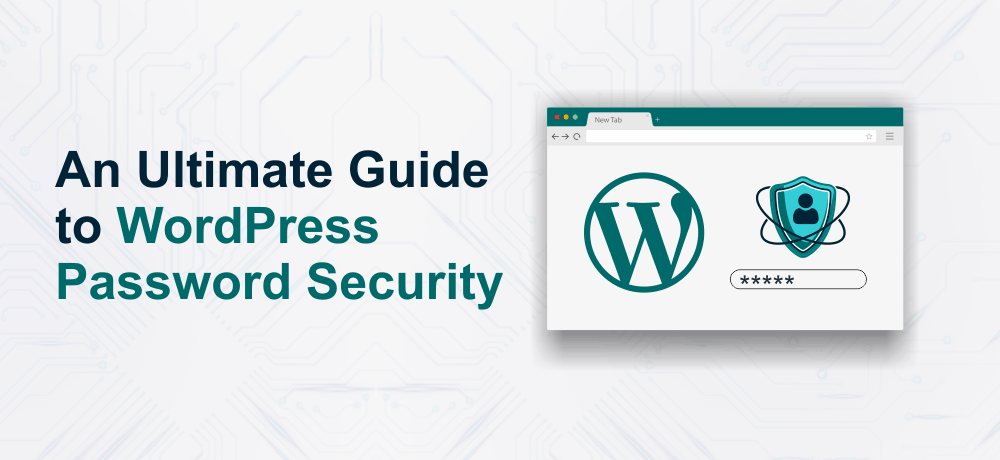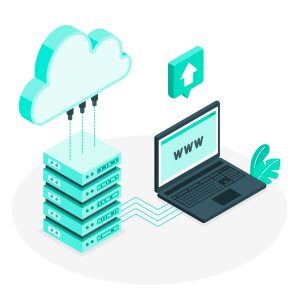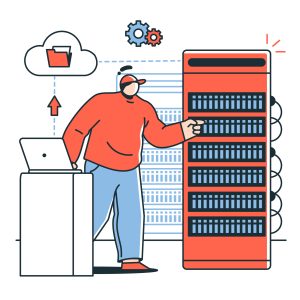WordPress is the most widely used content management system that powers over 40% of the total websites in the world. These stats and the popularity of WordPress can’t go unnoticed. In the world of the internet, it also becoming a popular content management system between bad actors. So in order to safeguard it against threat actors, you need to improve WordPress password security.
You need to seriously toughen the security of your WordPress site if you want to keep it secure
Having said that, let’s see how to password protect WordPress and thereby improve WordPress security.
Basic WordPress Password Security Needs
Below we have crafted a list that tells about things to consider while creating a WordPress site password:
- WordPress password should incorporate numbers, uppercase and lowercase letters, and it will be best if you use special characters like (@,#,*, etc.)
- Password should be at least 10 characters long
- Spaces are allowed in password
- Don’t use the same password on various accounts
- Modify or change your passwords at regular intervals (3 months)
Note: If you want to password-protect the WordPress website, please make sure that you follow the above-mentioned suggestions. However, you can use any combination as a password.
Enhancing the WordPress Password Security
You can improve the WordPress password security by following the following suggestions:
Password Length is Important
The length of the password is extremely important while you create a password for a WordPress website
These hackers are getting smarter with each passing day They use brute force attacks to break into your website. Brute force attacks work by continuously trying the words from dictionaries. These dictionaries may contain millions of words that are used commonly in day-to-day life.
To counter brute force attacks, you can limit login attempts in WordPress. By doing so, you can block the spammer from logging in.
Now, let’s come back to our topic. The password you generate should be mixed characters (alphabet, special characters, and numbers).
Cracking a password that is at least 10 characters long and having mixed characters will take years than a 6 digit password with just alphabets or just numbers which be easily cracked within days or even hours.
Use Two-Factor Authentication (2FA) for Better Security
There might be a case when someone tries to keep on logging into your WordPress site. In such a situation, if you already implemented 2FA into your site, the threat actor won’t be able to log in even if he manages to get the login credentials.
He/she, won’t be able to access the dashboard unless and until their identification is proved.
He/she needs to prove his/her identity through an OTP or phone call.
This makes it practically impossible to log in without any permission from respective admins.
WordPress’s plugins library is so huge that you can find Plugins that enable 2FA set up and additionally automate password updating and trace any password changes.
Best Two-Factor Authentication Plugins for WordPress:
- Google Authenticator
- Two-Factor
- WordPress 2-Step Verification
- WP 2FA
Don’t use the Same Password for Multiple Accounts
One of the best password security practices is not to use the same password for more than one accounts and website. Even for social media accounts and email accounts, you shouldn’t use the same password.
So, make sure that you use a unique password for every website you sign up for.
In case you feel that you can’t memorize the list of passwords, you can alternatively use a password manager
Note: Never store the password of any website to your browser, as it is easy for hackers to extract username and password from your chrome profile.
Few of the Best Password Managers you can use:
- LastPass
- 1Password
- Dashboard
Personally, I use LastPass as my password manager. It is secure and quite convenient for me to store all the passwords in one place.
Regularly Update Password
You know how crucial it is to regularly install WordPress upgrades and Plugins updates. Similarly, you should regularly update the WordPress password also.
Even when you have implemented all the best password techniques if you keep on using similar passwords for multiple accounts for several years, there is a high possibility that your password will be leaked.
So, this is the reason why most security experts suggest that the ideal password lifespan should not be more than 4 months.
By regularly updating the password, you have a big advantage that even if you forget to log out from devices, once you change or reset the password, you will be logged out from all sessions.
Changing vs Resetting WordPress Password: What’s The Difference
Changing Vs resetting WordPress passwords is pretty much different.
The major difference lies between Changing Vs resetting WordPress passwords is that you need to be aware of your existing password while changing the password. However, in the case of resetting, you simply do it you do it because you don’t remember your old password and hence want to set a new password.
Changing WordPress Website Password
To change your WordPress website’s password, you need to follow below steps:
- Do WordPress login
- Secondly, navigate to the User profile page
- Lastly, set a new password for your WordPress site
Note: To change your WordPress password, you need to know the password you are currently using.
Resetting WordPress Website Password
if you can’t remember your password, there is only one option left i.e: reset the password of your WordPress site.
For resetting your WordPress website’s password, you need to head over to the ‘wp-admin page’ and then click the forgot password button.
Once you open this page, the subsequent step is to enter your username or email. You will obtain an email with a password reset link to your registered email.
Conclusion
We hope this article helped you understand how to improve WordPress password security.
In a nutshell, you should keep your WordPress password lengthy and use mixed characters. Once you do this, you are halfway there.
Additionally, you can check out the Managed WordPress Hosting plans that come with SSD storage and guarantee a speed boost.