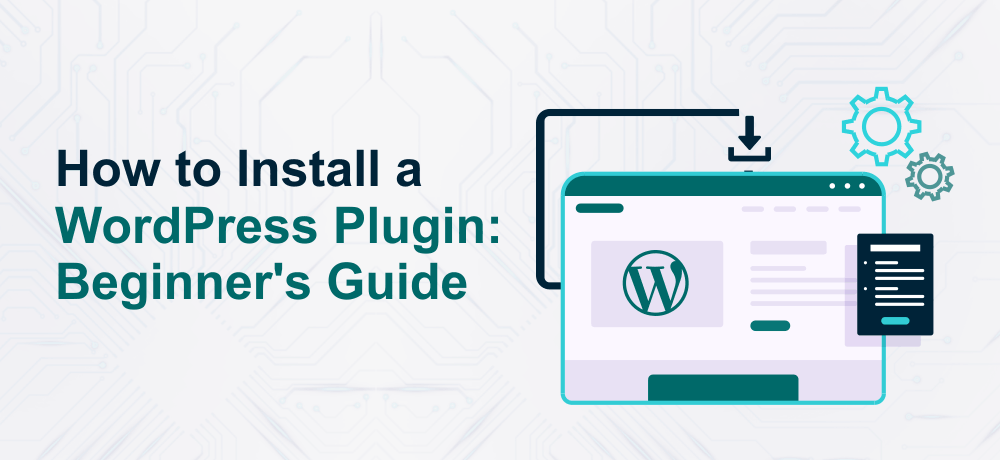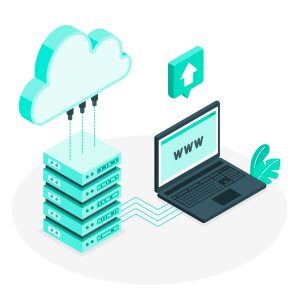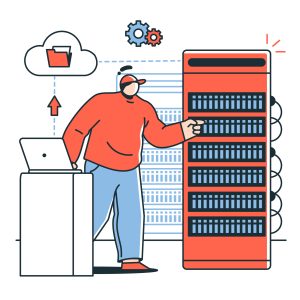On installing WordPress, the first and foremost thing, every beginner should do is to gain knowledge on how to install a WordPress plugin.
In layman’s words, WordPress plugins are just like the apps for your WordPress site. WordPress plugins enable you to add the latest features to WordPress like slideshow, contact form, shopping cart, and etc.
Meanwhile, you can have a look at our article on “8 Essential WordPress Plugins That You Must Install“. The 8 vital plugins mentioned in the post are critical for your WordPress site.
Additionally, if you are looking for a WordPress host, you can checkout for Managed WordPress Plans that come with several lucrative features like SSD storage, near to unlimited bandwidth, one-click softaculous installer, and many more.
You can find a myriad of free and paid plugins for WordPress. In this guide, we will explain to you how to install the WordPress plugin manually.
However, before you start installing the plugins on your WordPress website, you need to take a note of a few things like:
- You won’t be able to install plugins if you are utilizing WordPress.com. This is because WordPress.com has few restrictions and limitations.
- If you are on WordPress.com, you need a business plan to install plugins.
- You can install any plugin you wish on the self-hosted WordPress.org site.
If you wish to move from WordPress.com to WordPress.org, see our quick guide on how to export a WordPress website.
Now, as we have discussed things that you need to keep in mind before installing a plugin, let’s move ahead and see how to install a WordPress plugin.
How to Install WordPress Plugin
Install Plugins with WordPress Plugin Search
The simplest method for installing a WordPress plugin is to utilize the plugin search. The only drawback of this method is that the plugin you are searching for should be in the WordPress plugin directory and sadly it is limited to just free plugins.
The first and the foremost thing is to navigate to the Plugins » Add New page in your WordPress admin area.

You will observe a screen just like the one shared above. Look for the plugin you wish to install by search its name in the search field.
Once, you find your favorable plugin click on install button. The plugin will now be downloaded and installed to your WordPress website.
On successful installation of the plugin, you can see the activate button. You need to click that activate button to start using that particular plugin or else the plugin won’t be enabled and you can’t use it.
The final step is to configure the plugin you wanted to be installed according to your needs.
Use WordPress Admin Plugin Upload
By using the first method, you can’t install premium or paid WordPress plugins that aren’t listed in the WordPress plugin directory.
Hence, there’s an upload method that allows installing the premium plugins. Next, we will show you how you can use the WordPress admin’s upload plugin button to upload the paid and premium plugins.
Initially, you have to download the plugin from the source (Mainly be a zip file). The second step is to navigate to the WordPress admin dashboard and visit the Plugins » Add New page.
Then, you need to click on the ‘Upload Plugin’ button located at the top of the page.
This will open a plugin upload form where you can pick the file button and pick the plugin that you have downloaded previously to your system.
Once you have chosen the file, you just need the hit the install now button.
Now, WordPress will upload the plugin file from the system and have it installed for you. On completion of the plugin upload, you will observe the plugin installed successfully message.
On successful installation, you just have to click on the activate plugin link to begin using the plugin.
Use FTP to Install WordPress Plugin Manually
In a few rare cases, your WordPress hosting provider may have file limits that could restrict your ability to install a plugin from the admin area.
In such an event, the best option is to use FTP for installing the WordPress plugin manually.
However, the FTP method is the least friendly method for novice.
Initially, you need to download the plugin’s source file (mostly zip file). Next step is to extract the zip file on your system.
On extracting the plugin’s zip file, it will create a new folder with the same name. After that, upload the folder to your site with the help of an FTP client available for Windows or Mac.
You would require FTP username and password to access your FTP manager. Ask your hosting provider for credentials if you don’t have it.
Open the FTP client on your system and connect to your site with the login credentials offered to you by your hosting provider. On a successful connection, you have to navigate to the /wp-content/plugins/ folder on your website.
Next, you need to upload the folder that you have extracted from the zip file to the /wp-content/plugins/ folder on your web server.
Once you have uploaded the files, you simply have to navigate to the WordPress admin area and click on the Plugins link that you can find in the admin menu. You will observe that plugin has been successfully been installed on the plugins page.
In order to start utilizing the plugin, you will have to click on the Activate link.
Once the plugin has been activated, it is likely that you may have to configure the settings of the plugin. WordPress plugins have their own unique configurations. Hence, there is no point in describing it here.
Also read: How to Install WordPress in 2021
Conclusion
We hope this article helped you understand how to install a WordPress plugin with ease.
Tip: You can save few bucks on hosting by hosting your WordPress website on a shared web hosting server.