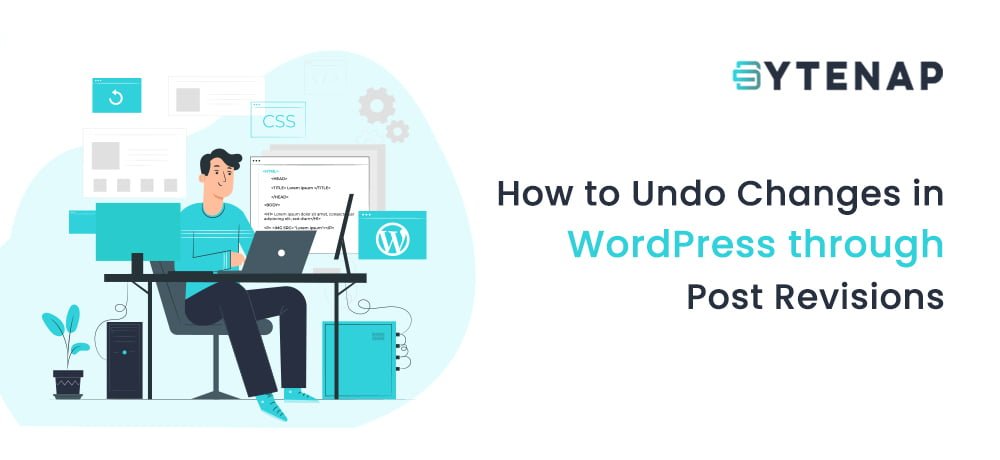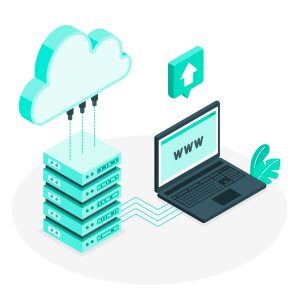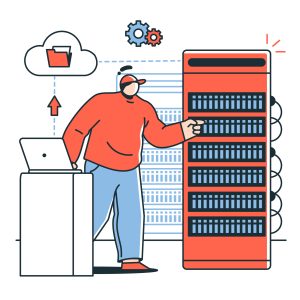Just think of a broken plugin code or a template, or writing a blog post and deleting it just to understand the previous draft was better. However, the problem is that you can’t revert back to the older version. Isn’t it scary? But don’t worry, with WordPress it is simple to do backups and undo changes to the code and posts similarly with backup and restore. So in this article, we will discuss how to undo changes in WordPress to restore your WordPress website. Let’s get started.
What is Post Revisions?
Revision or Post Revisions is an inbuilt feature of WordPress that saves a post as a revision either when you click on save or as autosave. In the case of an autosave feature, the old text will be substituted by altered text every 60 seconds. Whenever you click on save, publish or update after your post is completed, the latest version of the revised post is stored in the database.
Alike to a specific blog post, you can still restore the WordPress site to an older date, but for that, you will require to have a backup of the database file. Additionally, you can use backup plugins to backup the WordPress website.
Why and when to utilize Post Revisions?
One of the most general questions asked by people is, “When there is Redo and Undo option available, why should I pick post revisions?” or “How does post revision help?”. Well, the answer to this quite easy, as by post revision you can undo changes done in WordPress posts long ago. However, the undo option works only until your window is not closed. Once you close your post you will not be able to sitch. Post revision is useful in such a case. Additionally, you can switch your draft any number of times, do the necessary alterations, and then publish whenever required. Another huge benefit of post revisions is that, if you have several authors on your WordPress Website, you can observe each other’s posts and identify what alterations were done to the article. Ultimately this helps in larger productivity and improvement of your website content.
Steps to Undo Changes in WordPress Installation
Steps to Restore the Earlier Version of a WordPress Website
There are multiple ways of restoring a WordPress website to the earlier version, by the installation of a plugin that helps in restoring backup such as BackupBuddy, using phpMyAdmin for database backup, using website backup tool ‘Codeguard‘ and manually restoring using FTP.
Let us discuss how Codeguard helps in backup with following steps;
Step 1: Registering Domain Name on Codeguard
The initial and chief step for registering your domain name on Codeguard is to add the add-on to the WordPress website you want to make a backup. Additionally, you can buy Codeguard at affordable prices from ByteNap.
Step 2: Adding Your Website
After you log in to your Control Panel and click on the domain you have bought Codeguard for. Click view Dashboard and follow the below steps to add your website.
Step 3: Adding your Database to Codeguard
Visit the Codeguard dashboard and click on the website you want to recover. Click on the Database tab and add the database.
Step 4: View Backups taken by Codeguard
If you want to view all the backups taken by Codeguard, go to the dashboard. Look for my sites under it you can click on database link. Here backups as per date will be shown.
Step 5: Restore data from backup
Finally, go to restore tab on dashboard to restore WordPress website.
Steps to Undo Changes for Individual Blog Post
As we have seen steps to undo changes in WordPress, let us see what post revision actually does.
Step1:
Once you have completed you post, click on save button. Now open your post once again, on the right hand corner you will see a new tab, Revisions that displays the number of edits done to the post.
Step 2:
Once you click on Browse, you will see the different versions of your post. You will see the revision will be highlighted in green.
If you have more than 2 revisions, you can move the scrolling bar at the top of the current revision to view the alterations done.
Step 3:
In case you want to recover to a prior version, choose the revision you want to recover and click on ‘restore this revision’ button. Now WordPress will automatically save this as your current post revision. Finally, you can publish the post if you want.
Conclusion:
WordPress is the most used CMS in the world. It saves your time in building a website. With WordPress, it is simple to do backups and restore. Post Revisions and Codeguard are the simplest means to undo alterations in WordPress