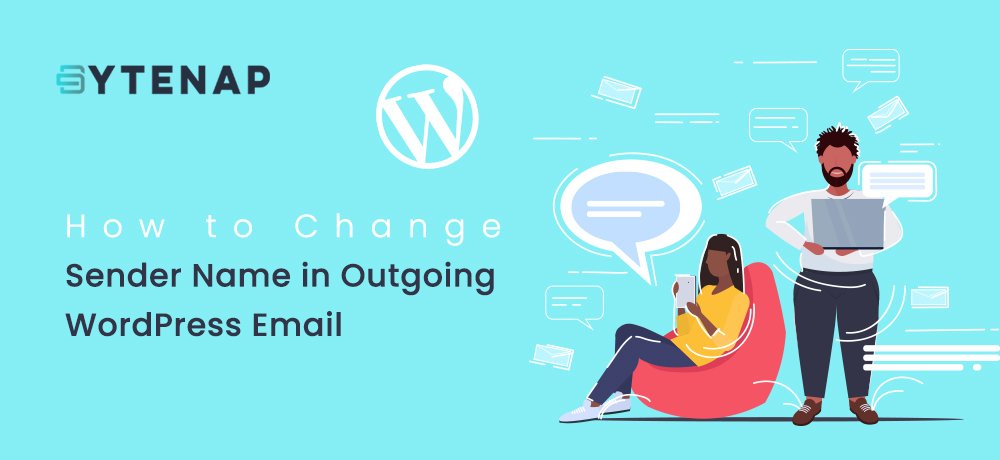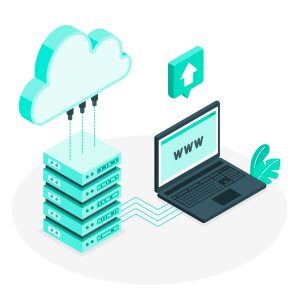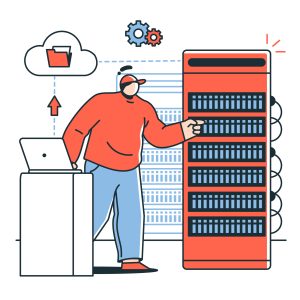Do you want to change sender name and email address for outgoing WordPress emails?
By default, WordPress utilizes ‘WordPress’ as the sender’s name for each and every outgoing WordPress notification email. This doesn’t look much professional, and hence you may need to change that to your business name.
So, in this article, we will explain to you how to easily change sender name and email address in outgoing WordPress emails.
Why Change Sender Name in WordPress?
WordPress sends various email notifications to the site administrators besides other users on your website.
This incorporates crucial email notifications like website error, forgot password emails, recovery emails, new user registration, and more.
By default, it utilizes WordPress as a sender name and a non-existing email address ([email protected]) as the sender email.
Several spam filters block your WordPress emails assuming it to be spam and in some cases, it doesn’t even make it to the spam folder.
The outgoing email notifications are crucial, and you should utilize your own brand and email address. This increases the reliability of your brand and helps in growing name amongst your users.
Additionally, you can go for ByteNap‘s Business Email Plans to give your business a more professional appearance with Business Email by branding your normal email ID with your company’s domain name ( For example: [email protected]).
Having said that let’s move on to see a few methods for changing the sender name and email address in outgoing WordPress email notifications.
Modifying Default Sender Name and Email using WP Mail SMTP
This method is simpler and suggested for all WordPress users. In this method, you need to install a plugin called WP Mail SMTP Pro.
This plugin lets you to easily modify the default sender name and email address for outgoing WordPress email. It additionally, helps in fixing the WordPress email deliverability issue.
Once the installation of the plugin is complete you need to enable the plugin.
The next step is to navigate to WP Mail SMTP >>> Settings in order to configure plugin settings. Under the Mail section, you can just enter the email address and the name you want to use for sending WordPress emails.
Beneath that you can get the options for setting up an SMTP server for sending WordPress emails. By default, the plugin will utilize the PHP method offered by your WordPress hosting company which is less reliable.
After you pick an SMTP service, then follow the on-screen instructions to connect the plugin with your SMTP service provider. Next, click on the save settings button to save your changes.
Test Your WordPress Emails
WP Mail SMTP Pro lets you test the settings of your WordPress email. Just navigate to the WP Mail SMTP >> Settings page and switch to the ‘Email Test’ tab.
From here, you simply required to offer an email address that you could access and then click on the ‘Send Email’ button.
The plugin will now send a test email to the address you offered. You can check your inbox to ensure that you can obtain WordPress emails.
Change Default Sender Name and Email utilizing a CB Change Mail Sender
This method is solely suggested or recommended if you don’t utilize an SMTP service or if the first method did not work out.
By utilizing this method it will neither enhance WordPress email deliverability nor make it simpler to troubleshoot email issues. But if your WordPress emails are working then it will let you change the sender name and email address.
The first and foremost step is to install and activate the CB Change Mail Sender plugin.
On Activation, you will observe a fresh menu item termed as CB Mail Sender in your WordPress admin bar. By clicking it, you will be redirected to plugin’s settings page.
Now, you will need to type the name and address that you want to be utilized for outgoing WordPress emails.
Once all fields are completed, click save button to save your settings.
That’s it now your WordPress notification emails will show the name and email address filled in plugin settings.
Manually Change Sender Name and Email Address
This technique or method is not suggested for beginners or those who are new to WordPress environments. In this method, you need to paste code in your WordPress files. Additionally, it does not resolve any email deliverability problems and is much more complex to troubleshoot.
If you are new to WordPress then you may also want to change WordPress’s default tagline, you can read this blog on How to Change WordPress Site’s Tagline.
// Function to change email address
function wpb_sender_email( $original_email_address ) {
return '[email protected]';
}
// Function to change sender name
function wpb_sender_name( $original_email_from ) {
return 'Tim Smith';
}
// Hooking up our functions to WordPress filters
add_filter( 'wp_mail_from', 'wpb_sender_email' );
add_filter( 'wp_mail_from_name', 'wpb_sender_name' );By the above, the default WordPress sender name and email address will be changed to a user-defined (custom) sender name and email address.
You can experiment with this method simply by adding a new user, changing passwords, or any such action that sends a WordPress notification email.
I hope this article helped you learn how to modify the default sender’s name and email address in outgoing WordPress emails. You may also want to see our guide on “3 Best WordPress Backup Plugins” these WordPress Backup plugins will help in backing up your WordPress site.