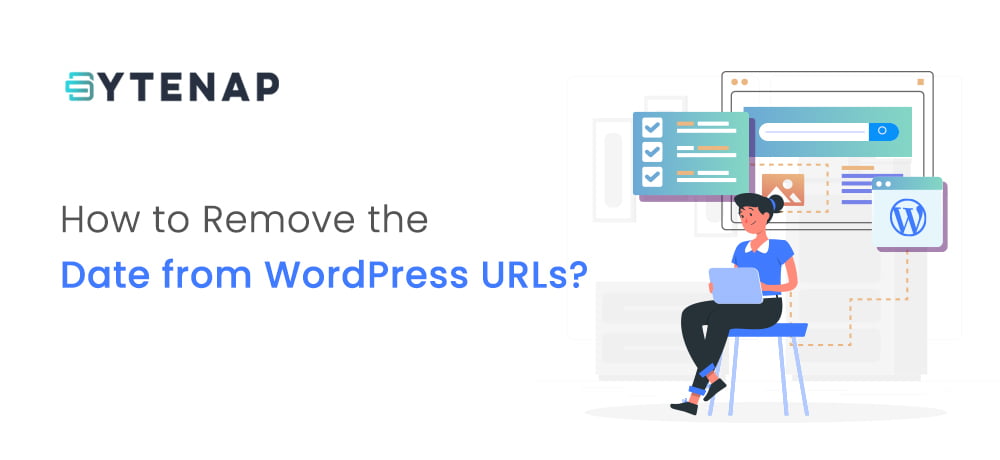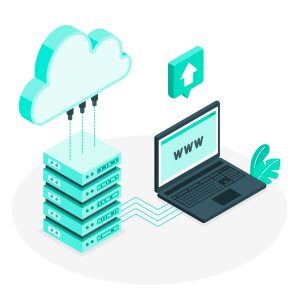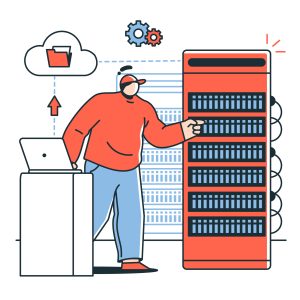Do you need to remove the date from WordPress URLs?
WordPress brings in an SEO-friendly URL structure that includes various link formats including one that adds dates to your WordPress post URLs.
In this blog post, we will explain to you how you can easily remove the date from your WordPress URLs.
Why Dates Appear in WordPress URLs?
By default, WordPress utilizes a non-readable link structure for post and page URLs that look like this:
https://example.com/?p=145
It utilizes post ID in the URL which doesn’t look good or meaningful.
But, WordPress additionally lets you change this URL to more meaningful and SEO-friendly URLs. It offers you a wide range of options to pick under the Settings >> Permalinks page.
Picking the ‘Month and name’ or ‘Day and name’ options will add the date parameters to your WordPress URLs. Then they will look like this:
Day and name: https://example.com/2020/07/02/sample-post/
Month and name: https://example.com/2020/05/sample-post/
These users are far better than the ugly default URLs. These URLs however are lengthy and the dates in them make your articles seem old.
Because of this reason, several users want to switch to the post name URL structure which will eliminate the date, and simply utilize the post slug keyword in the URL.
Name: https://example.com/sample-post/
It is smaller, meaningful, SEO friendly, and doesn’t look dated as time advances.
Things To Consider Prior To Removing date from WordPress URLs
If you are creating a new WordPress blog and haven’t launched it, then it is safe to remove the date from WordPress URLs.
But if your website has been around for quite some time, then keep these things in your mind.
Changing URL structure may thereby result in 404 errors for search engines and users. This suggests that you may see errors and warn in your Google Search Console reports.
Your search engine rankings may also get impacted as the link back to your old articles will at present lead to 404 errors.
Both of these issues can be resolved by setting up redirects, and later in this article, you will understand how to do so (setup redirects).
Modifying or altering the URL structure will also rest your social counts. And unfortunately, the maximum of the social share count services do not track the redirected URLs and hence the share count will be reset.
Removing Date from WordPress URLs
Initially, you require to perform a full WordPress backup of your website. This will enable you to restore your website to an earlier stage.
Related: 3 Best WordPress Backup Plugins
After that, you need to go to the Settings » Permalinks page and pick ‘Name’ as your permalink option.
But don’t forget to click on the ‘Save Changes’ button to save your changes.
WordPress will instantly remove the date from your WordPress URLs and begin utilizing the name-based URL structure.
Setting up Redirects to Preserve SEO Rankings
Now, as you have removed the date from your WordPress URLs. You will require to set up accurate redirects.
The redirect will transfer or move users to the updated URLs without displaying a 404 error. This will additionally help search engines acknowledge that the old URLs have moved to the new URLs.
First of all, you need to install and activate the Redirection plugin.
Once the plugin is activated, the second step is to visit the Tools » Redirection page and click on the ‘Start setup’ button.
The plugin will display you a few options. It can automatically identify and notify you whenever a post URL is changed and keep a log of redirects.
Once you click on continue setup, the plugin will run a few tests and if you feel everything looks fine then you can click on the Finish setup button. All your store plugin settings will be stored in the WordPress database.
Once the process is completed, you will view the plugin’s Settings page. On that page, you are required to click on the add new button at the top or scroll down to add a new redirection section.
You will view a form with Source and Target fields. The source is the field where you will identify your old URL structure and Target is the location of the fresh URL.
In case you were utilizing the ‘Day and name’ URLs, you will need to enter the below values in the source and target fields:
Source: /(\d*)/(\d*)/(\d*)/([A-Za-z0-9-*])
Target: /$4
If you were utilizing the ‘Month and name’ URLs, then you will need to enter the below values:
Source: /(\d*)/(\d*)/([A-Za-z0-9-*])
Target: /$3
Don’t fail to select Regex and click on the ‘Add Redirect’ button to save your modifications.
The plugin will then redirect the users to your new name-based URLs.
I hope this blog post has helped you learn how to remove the date from WordPress URLs. You can read our article on Simple Yet Powerful WordPress SEO Tips and reduce website loading time by reading our blog post “Top Ways to Reduce Server Response Time in WordPress“.