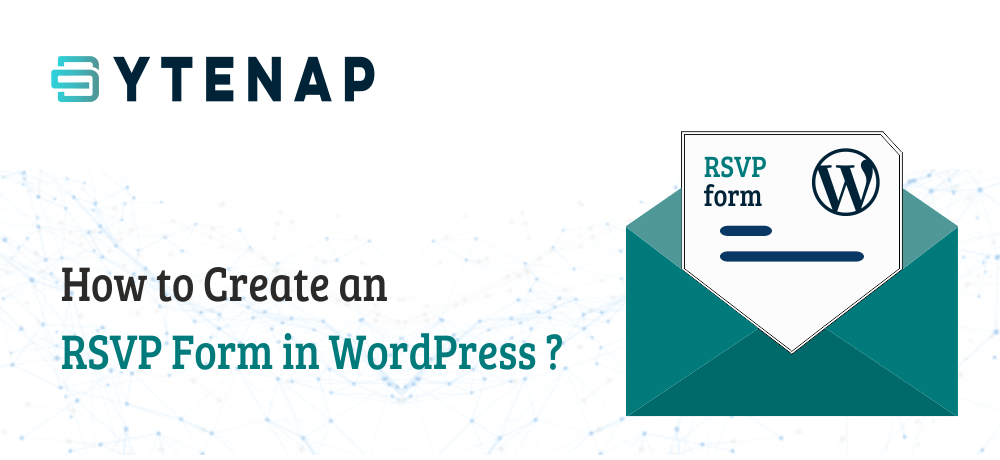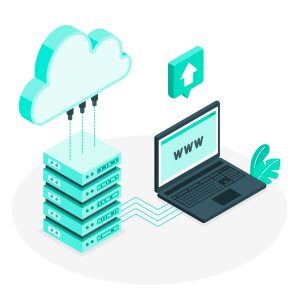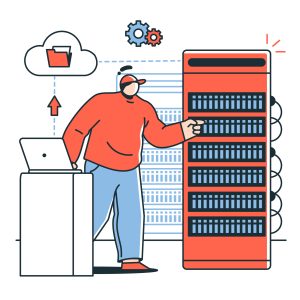Ever thought of planning any event such as a fundraiser, birthday party, or a wedding? Then you require a simple way to collect RSVPs from your guests.
If you operate a WordPress website, then it will be very simple for you to add an RSVP form without writing a single line of code.
Also Read: Converting the WordPress website to HTML
In this blog post, we will be discussing how to create an RSVP form in WordPress to improve your planning.
Why Create an RSVP Form in WordPress?
Creating an RSVP form on your website can save your lot of hours.
Generally, guests may reply in several different ways to your invitation. They could reply to your invitation by email, phone call, text or even conveying you about the event at another event.
This can be quite complex to manage as you can easily forget about who has replied.
Because of all these hassles and hotchpotch, we suggest you create an RSVP form in WordPress. With an RSVP form, you can save the responses in WordPress databases.
Making Your RSVP Form in WordPress
First of all you will require to install and enable the WPForms plugin for WordPress.
Once you have enabled the WPForms plugin, navigate to WPForms » Addons in your WordPress dashboard:
Next, you need to look for the Form Templates addon. Move ahead and click the install addon button for installing the Form Templates Pack Addon.
Now you can create your RSVP form by going to WPForms » Add New page. Here enter the name for an RSVP Form.
Look for the Additional Templates section. There you can find a search box, in that search box type in RSVP to view all RSVP form templates.
On selecting your preferred template, WPForms will open it up in the drag and drop form builder.
Here, you can modify anything you like concerning the form. You just need to click on the part or portion of the form that you may like to change and then edit it on the left-hand side.
For example, you can click on the ‘Name’ field and change it to the ‘Simple’ format. Further, if you need to add additional options to your label field by simply clicking on the choices radio button and click on the (+) button to add more choices
It is simple to use the ‘Add Fields’ tab to drag and drop additional fields to your form, too:
Once you are done with your form, don’t forget to click the save button at top of the screen before moving forward to the next step.
Next, go to the Settings » Notifications page for your form. the notifications tab lets you manage and control where the RSVPs are sent.
Just change the ‘Send To Email Address’ to your custom email address. By default, it goes to {admin_email} which is usually the email address of an individual who has set up the WordPress site.
Additionally, you can also change other settings like the subject line of emails.
Also read: How to Change Sender Name in Outgoing WordPress Email
Next, you need to change the message that guests will view after presenting the form. For doing this, you need to click on the Confirmations tab. Just delete the current message and type in your preferred message that you would like to use.
Finally, click on save button before exiting your form.
Adding Your RSVP Form to a Page in WordPress
It is simple to put your RSVP form on any page or post on your website. By using WPForms Widget you can add it to the sidebar.
You can create a new page by going to Pages » Add New. Then, go ahead and enter any content you need for your page.
Just click on + icon to add a new block to your form. Then look for the WPForms block.
Once the block is added to the page, you need to pick your RSVP form from the dropdown list:
At last go ahead and publish or preview the form on your website
Checking Your Guest List in WordPress
You will need to create a guest list once people have had a chance to RSVP.
Fortunately, WPForms make this process quick and simple for you. Rather than going through all the emails, it is simple to download the guest list from WordPress.
Initially, navigate to WPForms » All Forms in your WordPress dashboard. then, click on the name of your form at the bottom of that page.
You will now observe a table that summarizes the RSVPs. Simply click on view next to any of the RSVPs to view complete details.
For downloading whole guest list, you can just click ‘Export All (CSV)’ button.
WPForms will then notify you to verify which fields you want to incorporate. By default, all will be checked:
Just scroll down and click the ‘Download Export File’ button
On clicking the download button, a CSV file will be download. You can open that CSV file in Excel or any spreadsheet software or programs such as Google Spreadsheet, libre office, or any such.
I hope that the article helped you understand how to create an RSVP form in WordPress. Additionally, you may also want to see the Best 5 Free Email Alternatives To Microsoft Outlook.
Moreover, you can go for ByteNap’s Business Email plans that give your business a more professional touch. With the help of a Business Email, you can brand your normal email address with your company’s domain name