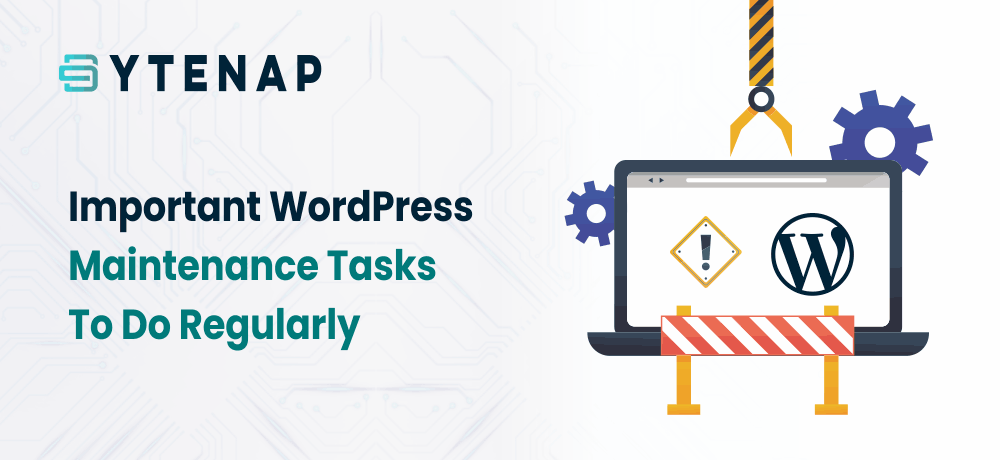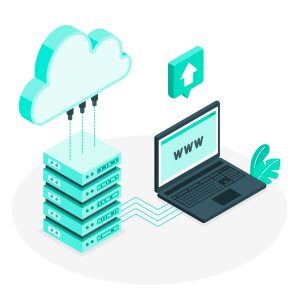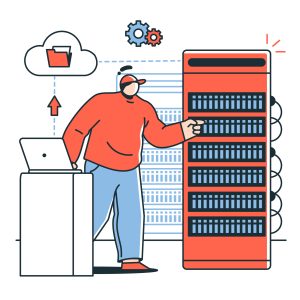In this article, we will share with you the most important WordPress maintenance tasks that you can execute regularly and how to do each of the maintenance tasks.
Why and When to Execute WordPress Maintenance Tasks
Your WordPress website is a powerful system composed of several components. This component includes your WordPress hosting, WordPress software, plugins, and themes.
Besides all these components, you add your content with text and images to make a website look attractive and appealing to your visitors and clients.
Several owners do not do regular maintenance checks until something breaks.
But, if you require optimal website performance, you need to conduct simple maintenance tasks regularly. These maintenance tasks help you to identify common website errors if any and fix them accordingly.
How Frequently Should a Website Be Maintained?
If you have a high-traffic website then the ideal time for performing WordPress maintenance tasks is every three months. For low traffic websites, you need to do maintenance tasks every six months.
Now, let’s take a look at the WordPress maintenance tasks that you need to execute for an ideally optimized site.
WordPress Maintenance Tasks Checklist
Regularly Change All Your WordPress Passwords
Passwords are the first defense wall against illegitimate access to your site. You must always utilize a unique and strong password for all your FTP accounts, websites, and databases. But, strong passwords could also be compromised without your knowledge. Hence, you must change your WordPress (FTP or SSH accounts, WordPress admin area, and WordPress database) passwords regularly.
If you are having issues in remembering strong passwords, then can try password manager apps like LastPass to securely store and fill in passwords without the need of typing them.
Meanwhile, you can also read the article “Simple Tips for WordPress Security“.
Create a Comprehensive Backup of Your Site
A Website backup is of paramount importance. So, you need to ensure that you do website backup on regular basis.
In the meantime, you can use tools like CodeGuard Website Backup to automate the backup process.
However, from to time, you need to manually run the backup process. Once you do the backup process, ensure that your files are stored in the cloud.
Suggested For Further Reading
Keep Your WordPress Files Updated
WordPress’s built-in system manages WordPress core update, plugins update and themes update. Ensure that you use the latest version of WordPress and keep all your plugins and themes updated.
Having said that, there are few cases where you likely miss an update. For instance, while the license of the premium plugin or themes expires, it may fail to check for an update.
In such a case, you need to navigate to the WordPress update page and manually look for updates. Analyze and examine all the installed themes and plugins to ensure that they are running the latest version.
Identify and Delete Spam Comments
Several website owners utilize Akismet to fight against comment spam in WordPress. The plugin automatically keeps spam away from your comment moderation queue.
But, often Akismet marks authorized comments as spam. Hence, sometimes you should manually look for the spam comment to guarantee that no legitimate comments are inaccurately marked as spam.
And, if you find thousands of spam comments on your site, then you should batch delete all those spam comments.
Optimize Your WordPress Database
WordPress stores its data in your WordPress database. A WordPress database consists of all your content, comments, users, and settings.
As time passes, your database is likely to collect a lot of unnecessary data. As a result, the size of your WordPress backup increases and may impact the downloading, uploading and restoration of backups.
By optimizing your WordPress database, it lets you clean the clutter, defragment tables, and enhance the performance of the database.
Identify and Fix 404 Errors
Whenever a visitor requests for a page which is not present on your site, the WordPress will display them a 404 error page.
404 error occurs due to two reasons. Either because the visitor entered a mistyped address or due to page being no longer available. The second reason is quite disturbing for visitors and generate a bad user experience.
To know more about 404 errors and other common HTTP errors, see our guide on the most common HTTP errors found in a Website.
Also, read on how you can fix this error: simple tutorial to create 301 redirect in WordPress
Test All Your WordPress Forms
With form builder plugins such as WPForms, it is quite easy to make beautiful forms on your site.
But, because of misconfiguration on your WordPress hosting server or your email service provider often the forms may suddenly stop sending emails.
You need to examine if all the forms on your website are working properly. Additionally, we suggest you utilize the WP Mail SMTP plugin as it has email logging and will notify you while an email fails to deliver.
Run Performance Tests
Several users optimize their WordPress performance while they initially begin their site. However, later on, they forget about optimizing the performance.
Over the time, addition of new content, new plugin and themes may impact the performance of your WordPress site.
You must regularly do WordPress performance optimization as faster websites are not only ideal for user experience but also improve SEO rankings.
Additionally, you can have a look at our guide on the best tools to run a website speed test.
Find and Fix Broken Links
As your website expands, you will discover that a few of the external websites that you linked to your previous articles aren’t available anymore.
Broken links are not just restricted to external links. It can also be due to broken images, misspelled link,s or poorly formatted links. The broken links can harm your site’s SEO as google won’t be able to understand it.
As a part of your WordPress maintenance tasks, you should often look for broken links on your website. For instructions on how you can fix broken links, you can see our article on how to fix broken links.
Execute Content Audit and SEO Audit
The next task to incorporate in your regular WordPress maintenance tasks is to perform a thorough content auditing and SEO auditing. Here two tools play a major role: Google Search Console and Google Analytics.
Google Analytics displays your website traffic’s locations and their activities on your site. The data enables you to discover the performance of the website’s traffic.
Google Search Console helps in finding where your site ranks in the SERP (Search Engine Result Page) for a particular keyword.
You can use plugins like Yoast SEO, Rank Math and All in One SEO to improve the SEO score of your website or webpages.
Note: You can use tools such as SEMRush, Moz, Ahrefs to perform site audits.
Suggested For Further Reading:
Optimize Images on Your WordPress Site
Images decrease the page loading speed as they take longer to load than a text. While running a site performance checkup you will find that some huge size image present on your site.
To avoid such an issue we suggest that you regularly review the huge size of images in your media library. One should compress the images that can be reduced in size or are too large.
Meanwhile, you can read this guide on “Few Important Image SEO Tips You Need to Know“
Review WordPress Security Logs
Some of the WordPress users don’t recognize that their site is under attack until the website speed reduces or their SEO rankings fall.
We suggest you install a security plugin like Sucuri to secure your website. Other safety precautions include the regular changing of passwords and generating manual backups. Moreover, you need to review site access and error logs to monitor any unusual activity on your website.
For more information on WordPress security, check out our guide on simple tips for WordPress security
Conclusion
Most of the WordPress maintenance tasks are harmless and will not impact the functioning of your site. But in a few cases, your website performance will deteriorate. In such a case, you should put your WordPress site into maintenance mode.
Additionally, if you are website is continuously facing HTTP error 503? It probably might be because of your web hosting service provider. Shift to ByteNAP web hosting services to overcome this issue for a lifetime. ByteNAP is India’s prominent hosting company that offers cheap web hosting in India. You can check out our best Linux VPS hosting plan, which is highly optimized for your online business with a 99.9% uptime guarantee.